Unreal Engine 4 - Trying out the game engine
- Cade-Mason
- Apr 26, 2022
- 2 min read
Updated: May 25, 2022
I began to learn Unreal Engine 4. My teacher, Leigh provided a tutorial on how things work, how they operate, the U.I of UE4, implementing assets, using actors (models) for the game engine. For someone who has used Unity for 3 years, Unreal Engine (so far) has been a learning curve. In the sense that it is a new game engine that I will be using but shares its similarities with Unity. The main purpose for using Unreal Engine 4 is to utilise and use this engine for my assignments throughout the second year of my HND course. Also its interesting to find the similiarities and elements when comparing to Unity. I signed up on the Epic Games launcher, from there I went to "Unreal Engine" and then opened up software. The software version of Unreal Engine 4 is ver 4.26.2 and this version of UE4 will remain a permanent version to use for our game development for Unit 44. I created a new project and used the following project settings. Blueprint and "with starter content" is advised to use for beginners. Once I opened up the project, Leigh gave us a runthrough of Unreal Engine 4. I also played and tested the assets and models to use for the project itself. New assets can be found under the "vault" in the "library" tab.
Before entering into the project I selected the "Third Person" game mode. From there the project provided us assets. One of the things I'd like to do for the project in my Unit 44 assignment is to replace the models but keep the animations and rigs the same. I also tested the game physics on the cube itself I turned off the "simulate physics" option and ticked the "enable gravity" option. I went into the "settings" drag down tab. Leigh mentioned the 3 options we'll use under the "settings" tab is "world, project settings" and "plugins". Furhermore, Leigh mentioned about the game modes to change.
Having played the game and tried out the actor/character a few times I experimented with fixed degree rotations, movements of the object in "X,Y,Z" axis alongside spacings. I pressed the 'end' key to put the object face flat onto the surface itself.
Under modes, I changed to the 'landscape' mode. From here my grid size is 63 x 63 tiles and I changed the landscape grid. This gave me the height map in which I could the sculpting to the landscape itself. In my case, I sculpted around the building just to make the building itself isolated from the rest of the world. I was making pointy round mountains.
Inside the Unreal Engine marketplace, I needed the "Infinity Blade: Castle" pack to use for terrains and environments.
After importing the pack into the game, I placed a few buildings and land terrain inside the game itself. I was experimenting with Unreal Engine 4.
































































































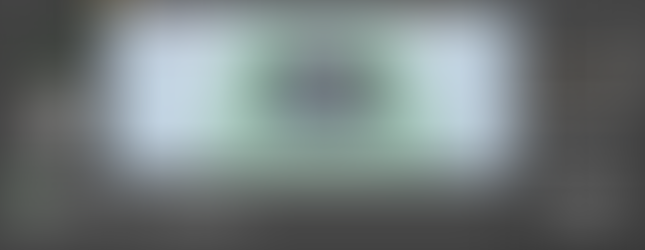

























































Comments