Piranha Plant VFX Scene - Render setups and rendering the frames in Maya
- Cade-Mason
- Apr 22, 2022
- 2 min read
After importing my textures in Maya, my next step is to render out sequences in Maya. First of all, I had to set up the textures, implement the texture maps in render, setting up render maps. In the Arnold Render View, I opened the render for my shot. As reference, I needed the chrome and light balls for the shadows and lighting. Then I extended the table and added a cube shape. This cube shape is used for the window and this window acts as the reflection for shadows and lighting. I applied the standard surface material to the cube. Inside the attribute editor for standard surface I changed the preset to "Incandescent_Bulb".
Inside the Arnold renderer preview, I need the lighting to be as accurate as possible to reflect the shadows from the window and sun. From there I added a directional light. The directional light is reflects off the window and changed the directional light position to the best spot possible.
Back inside the Arnold render view I made a few snapshots to use as reference, I used the greenhouse geo as reference from the greenhouse that was shot in production. Inside of the render settings, I go to AOVs tab and from there I grabbed the following AOVs: RGBA, Albedo, Diffuse, Diffuse_Direct, Diffuse_Indirect, Specular, Specular_Direct, Specular_Indirect. Once I got my AOVs, I noticed in the renderview the piranha plant looked different and it showed all the AOVs. The next step is the rendering phase.
After previewing my AOVs, I went into the "rendering standard" window. From there, I went into the render tab. Inside the render layer (PiranhaPlantCreature_Main), I created the following collections: collection1, Light_SkyDome, Light_WindowLight. I viewed the alpha channel to see the difference between RGB and Alpha. Alpha shows us the black and whites of the render. I created another render layer called PiranhaPlantCreature_Shadow and created the following collections: collection4, collection4_shapes (Absolute_Override). The another render layer I created is called: PiranhaPlantCreature_Window_Reflection. Then I created the following collection: collection7,
The following collections after collection7 were: _Window_WindowShape_, Light_SkyDome1, Light_WindowLight1. Once layers and collections were set up I closed the collections and used the "clipper board" icon for all 3 layers. Inside the alpha channel of the Arnold render view I took a snapshot as reference. Before rendering, I needed to get rid of the window collection before rendering out the frames. I did this by going into the render set ups and turning off the collection channel for "window_reflection".
I did "render > render sequence (I clicked the box for option)" inside the render sequence I enabled "All Render-Enabled Layers" and selected Render Sequence to render all my frames. Rendering frames is a time consuming process and this can depend on the settings. In my case, my settings were high with samples being at 4 and merged AOVs.
Once all my frames were rendered my next step is to go into Nuke and import my CG renders of the visual effects from Maya into Nuke.
In the next part of the blog I will be talking about implementing my CG from Maya into Nuke.
Once the LUT and renders were exported I moved onto color corrections and finalising the shots in Nuke.


















































































































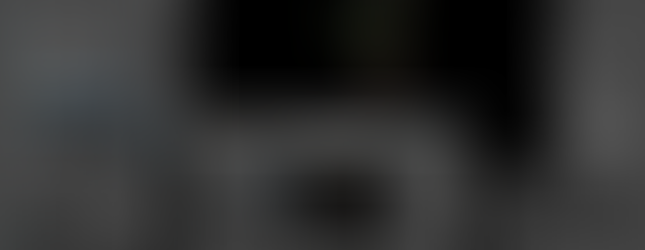
















































































































Comments