Greenhouse of Terror - Setting up composition, camera plates and screen casts
- Cade-Mason
- Dec 8, 2021
- 3 min read
I opened Nuke, created a new compostion called GOT comp (aka Greenhouse of Terror). From there I read in the camera plates and screen cast files. For the read files, I added a backdrop node and named the node as 'assets'. In the project settings I set up a directory in the folder.
For the composition I added a 'PostageStamp' and 'frame range' node from the recorded video read file. I adjusted the frame range from 1-416 to 40-390. Once that was done I added a 'merge' node.
I added a 'backdrop' (camera track) and 'lens distortion' node. This lens distortion is used for the 'postage stamp' node. For the lens distortion node I used the 'detect' function. Once detected a distortion is seen in the lens grid. I disabled the 'lens distortion' from the camera shot file to see the differences. The difference lies in the distortion of the camera where it looked warpy and distorted but this was to sort out the camera shot itself.
The next step is to add the 'camera tracker' node after lens distortion. When I added the node I looked at the camera settings and it was on 'free camera'. I also took note of the camera settings by creating a 'note' node. Which would be used for later on in the process.
Inside the camera tracker settings I went into the 'AutoTracks' tab. For auto tracking I selected 'error - max' and 'max error' I deleted all the rejected(?) tracks. Once the tracking points were solved. I went back into the 'camera tracker' tab. I created new tracking points to measure the dimensions for the tables and the 3D camera and scenes are created. Viewing the camera in the 3D scene. In the 3D scene I went into the 'preferences' window in the node graph settings. I changed the 3D control type from 'nuke' to 'maya'. Inside the 3D scene I was looking for tracker points I made. Back in the 2D scene I grabbed a tracker point from one end of the table. For this I did 'scene > add scale distance'. For good and accruate measure, I selected two tracker points from each end of one table. I did 'ground plane > set Z'.
Back to the 3D scene, I looked for the tracking points that I had created. To find this I found the green tracking points which is what I needed to find. I added a cube node, I was changing the pivot points and I changed the scales to create a table from the shed which would be used as reference inside the 2D scene.
Once satisfied with 3D table geometry, I went back into the 2D scene where I would make adjustments to the table shown in the images. I needed to backup my table (cube) node so I copy and pasted my cube node and renamed it as "Cube1_BACKUP". From there I made adjustments to the table by scaling the size. I need to check the texture dimensions so I added a "CheckerBoard1" node and made adjustments to size I went from "64" to "300" then adjusted it to width: 500 and height: 75. Afterward I used the merge node to merge the 3D scene and original camera plate. I changed the mix's opacity from 1 to 0.5 and then I added a "ReadGeo" node to the 3D scene. Then I added a "TransformGeo" which links between the 3D scene and ReadGeo. The ReadGeo node is esentially adding any Geo you want to add to your project. In my case I needed the Geometry from my nuke 3D scene.
After adding the flowerpot geometry into the scene, I changed "TransformGeo" name to "ProxyGEO_PlantPot". Afterward, I went into the 3D Scene and disabled the CameraTracker
After exporting the .obj file of the flower pot and table, I opened up Autodesk Maya and did "file > import" and opened up the .obj file. I selected the render camera and opened the render settings through Arnold renderer. I grabbed an image plane file and the image plane is from the camera shoot that we did a while ago.
The next step is to create a piranha plant asset. Click here where I go over my process of creating a piranha plant.










































































































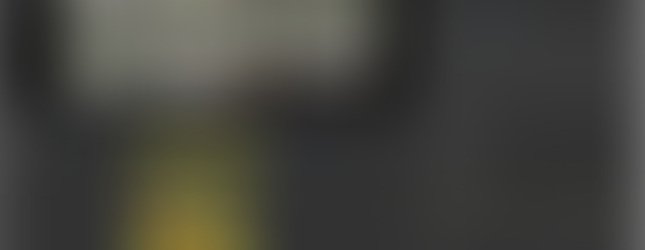


































































































































Comments